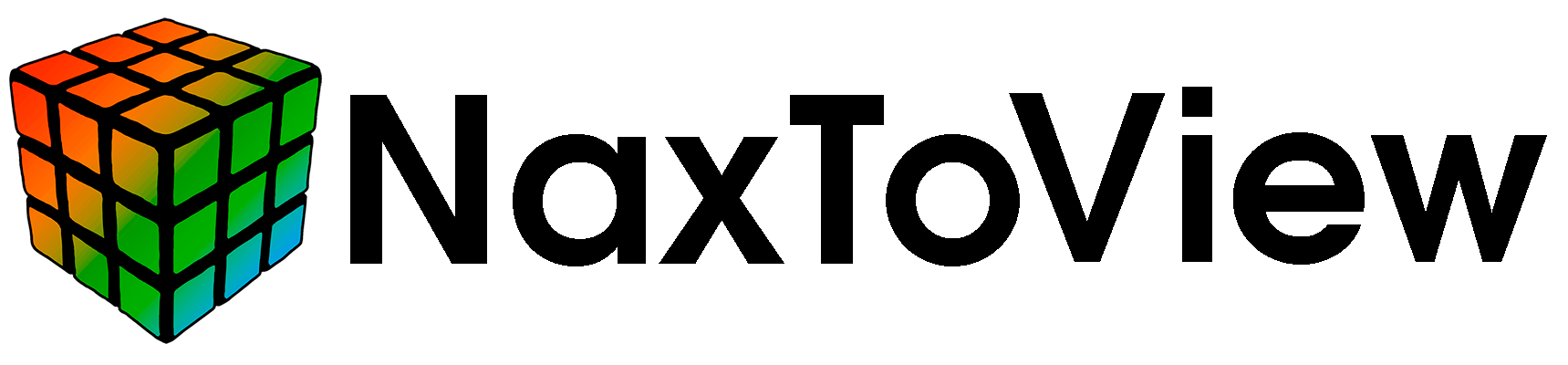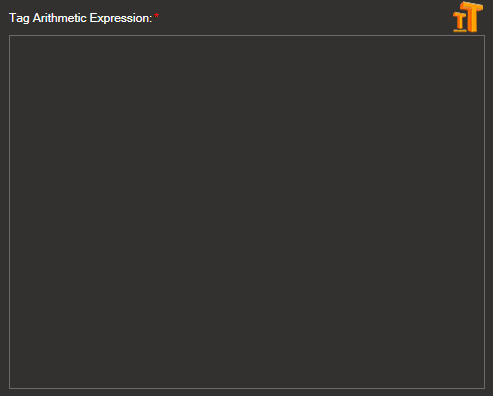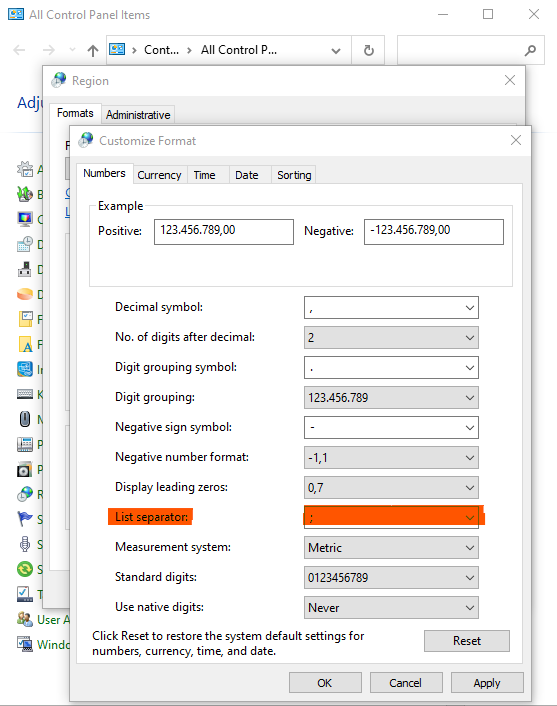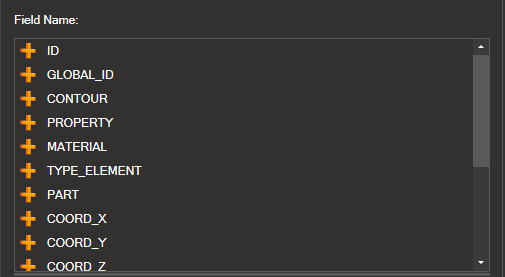9. Arythmetical Expressions#
9.1. Reserved words and arithmetic expressions of the derived results#
9.1.1. Reserved Words#
The following table shows the format of the reserved words for the predefined functions and an example of them:
Function |
Description |
Format |
Example |
|---|---|---|---|
Logarithm |
Logarithm in base 10 |
log(A) |
log( |
Neperian logarithm |
Neperian Logarithm |
ln(A) |
ln( |
Maximum value |
Extracts the maximum value of an array (A) |
max(A) |
max( |
Minimum value |
Extracts the minimum value of an array (A) |
min(A) |
min( |
Absolute value |
Extracts the maximum value of the array elements in absolute value |
extremmax(A) |
extremmax( |
Minimum absolute value |
Extracts the minimum value of the array elements in absolute value |
extremmin(A) |
extremmin( |
Square Root |
Calculates the square root of an expression or number |
sqrt(A) |
sqrt( |
Operations are not key sensitive
9.1.2. Arithmetic Expressions#
The arithmetic expression may include arithmetic operators such as addition (+), subtraction (-), multiplication (*), division (/) or power (^).
Operation |
Description |
Format |
Examples |
|---|---|---|---|
Sum |
Arithmetic Sum |
A+B |
<CMPT_DISPLACEMENTS:MAGNITUDE_R>+<CMPT_DISPLACEMENTS:MAGNITUDE_R> |
Subtraction |
Arithmetic Subtraction |
A-B |
<CMPT_DISPLACEMENTS:MAGNITUDE_R>-<CMPT_DISPLACEMENTS:MAGNITUDE_R> |
Multiplication |
Arithmetic Multiplication |
A*B |
<CMPT_DISPLACEMENTS:MAGNITUDE_R>*<CMPT_DISPLACEMENTS:MAGNITUDE_R> |
Division |
Arithmetic Division |
A/B |
<CMPT_DISPLACEMENTS:MAGNITUDE_R>/<CMPT_DISPLACEMENTS:MAGNITUDE_R> |
Exponential |
Empowerment |
A^B |
<CMPT_DISPLACEMENTS:MAGNITUDE_R>^<CMPT_DISPLACEMENTS:MAGNITUDE_R> |
9.2. Predefined functions and arithmetic expressions of the attributes#
9.2.1. Predefined Functions#
The following table shows the format of the reserved words for the predefined functions and an example of them:
Function |
Description |
Format |
Example |
|---|---|---|---|
Logarithm |
Logarithm in base 10 |
log(A) |
log( |
Neperian logarithm |
Neperian Logarithm |
ln(A) |
ln( |
Maximum value |
Extracts the maximum value of an array (A) |
max(A) |
max( |
Minimum value |
Extracts the minimum value of an array (A) |
min(A) |
min( |
Absolute value |
Extracts the maximum value of the array elements in absolute value |
extremmax(A) |
extremmax( |
Minimum absolute value |
Extracts the minimum value of the array elements in absolute value |
extremmin(A) |
extremmin( |
Square Root |
Calculates the square root of an expression or number |
sqrt(A) |
sqrt( |
*Operations are not key sensitive
9.2.2. Arithmetic Expressions#
The arithmetic expression may include arithmetic expressions such as addition (+), subtraction (-), multiplication (*), division (/) or power (^).
Operation |
Description |
Format |
Example |
|---|---|---|---|
Sum |
Arithmetic Sum |
A+B |
|
Subtraction |
Arithmetic Subtraction |
A-B |
|
Multiplication |
Arithmetic Multiplication |
A*B |
|
Division |
Arithmetic Division |
A/B |
|
Exponential |
Empowerment |
A^B |