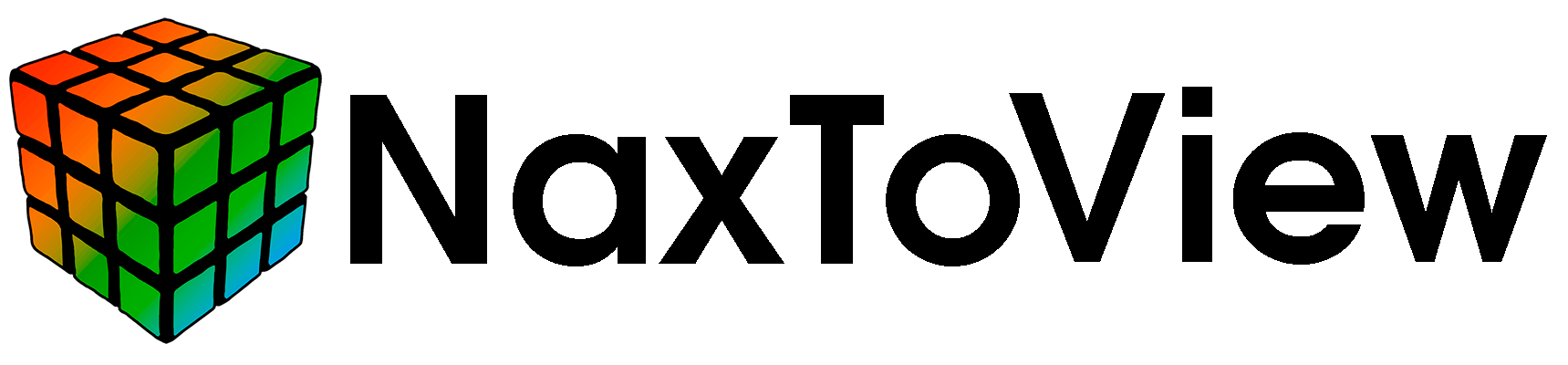2. Introduction Interface#
Below, you can see a depiction of the main interface structure, which is divided into several zones. This layout has been designed to optimize user experience by organizing key functionalities into easily accessible areas. Understanding the different zones of the interface will help you navigate through NaxToView efficiently and make the most out of its features.

Note that all windows in NaxToView are floating, which means they can be freely moved around the screen. These windows are not only floating but also dockable, allowing users to customize their arrangement as per their convenience. If you find that the new setup does not meet your needs, you can easily reset to the original layout.
The following chapter will detail each area, offering a thorough understanding of the various sections of the NaxToView interface.
2.2. Program Manager#
This window displays all information related to Licenses, Contact, Versions, etc.

2.3. Tress Management - Model, Session and Includes tree#
2.3.1. Model Tree#
This tree organizes and structures the finite element model based on various key attributes. Users can interact with this tree by selecting individual items and performing right-click actions. These actions include selecting elements of that type, hiding them, isolating them, and more. This feature enhances user control and flexibility, allowing for efficient manipulation and analysis of the model y the 3D view.
The attributes are:
Entities
Properties
Materials
Parts
Types of elements
Connectors
Geometry
Sets
Groups
Coordinate Systems.
Section 6.1 Model Tree explain all the functions and handling of these tool.
2.3.2. Session Tree#
This tree provides an intuitive interface for managing different views and 3D windows within the software. Users can navigate through the tree to access specific windows and views. Right-click actions are available for users to perform certain operations on the views and windows, enhancing user control and flexibility.
Section 6.2. Session Tree explain all the functions and handling of these tool.
2.3.3. Includes Tree#
This tree provides an intuitive interface for managing the file structure within an input file compatible with Nastran, Abaqus, and Optistruct. Users can navigate the tree to perform actions such as displaying, hiding, isolating, or selecting specific file elements. The detailed functions and usage of this tool are explained in section 6.3. Includes Tree
2.4. Tool Bar#
This section offers a concise summary of the various tools included in the Tool Bar.
2.4.1. Results#
All tools associated with displaying results are located in the results bar.
All tools related to results are described in more detail in section 5.1. Results.
2.4.2. Plot Contour#
The Plot Contour toolbar encompasses all the tools associated with model plotting.
Section 5.2. Plot Contour details all the tools and operations of this toolbar.
2.4.3. Auxiliary Tools#
This toolbar encompasses all tools related to the report settings.
Section 5.3. Auxiliary Tools explains in detail all the functions offered and how to use the tools in this toolbar.
2.4.4. Animation Setting#
This tool is used to animate the results of the model.
Discover how to master this tool in section 5.4. Animation Settings.
2.4.5. Free Bodies Settings#
The Free Body tool enables making cuts or sections in a model’s structure to analyze the forces transmitted through that section.
For comprehensive guidance on utilizing this powerful tool, please see Section 5.5. Free Bodies Settings.
2.4.6. Deformed Settings#
The Deformation Toolbar houses all the tools needed to visualize the deformation and distortion a structure or component undergoes under applied loads.
Detailed instructions on using these tools can be found in Section 5.6. Deformed Settings.
2.4.7. Attribute Settings#
The Attribute Configuration Toolbar includes all the necessary tools for creating attributes.
For detailed guidance on creating and managing attributes, see Section 5.7. Attribute Settings.
2.4.8. Camera mode#
The Camera mode bar displays all tools related to the model visualization within the 3D window.
Learn how to manipulate all visualization tools of the model in Section 5.8. Camera Mode
2.4.9. Image Options#
The image Options Toolbar encompasses all tools needed to capture images of the finite element model displayed in the 3D window.
Discover how to utilize all the tools for creating model images in 5.9. Image Options.
2.4.10. Selection Items#
This Toolbar features tools essential for selecting elements within the model.
Master the use of all selection tools detailed in section 5.10. Selection Items.
2.4.11. Create 3D PDF#
This tool transforms the currently loaded model and results in the 3D window into a 3D PDF file.
Learn to generate a 3D PDF of your FEM analysis model in section 5.11. Create 3D PDF.
2.4.12 Load coordinate systems from a CSV#
The “Load Coordinate Systems” tool is very useful when you need to work with results in coordinate systems that are independent for each entity (node/element).
You can find more information about this tool in section 5.12. Load Coordinate Systems from a CSV.
2.4.13. Tag Settings#
The “Tag Settings” Toolbar includes all tools needed to create labels, which add additional textual information to the model.
In section 5.13. Tag Settings, learn how to create labels and explore the full capabilities of this tool.
2.4.14. Measures Setting#
The “Measures Setting” tool is used for taking measurements on the model meshes.
You can find all the information related to the usage and capabilities of this tool in section 5.14. Measures Settings.
2.5. Scripting/Output#
2.5.1. Scripting#
The Scripting tool features an embedded Python console that enables users to execute Python commands, launch scripts, and perform application functions.
This tool is detailed extensively in Section 7.1. Scripting

2.5.2. Output#
The Output Tool displays information for the selected Elements, Nodes and Coordinate Systems.
Refer to Section 7.2. Output for a detailed exploration of all functions provided by this tool, enabling you to fully leverage its capabilities.

2.6. Info Selection#
This tool displays the count of selected elements, nodes, and coordinate systems in the FEM analysis model within the 3D window.