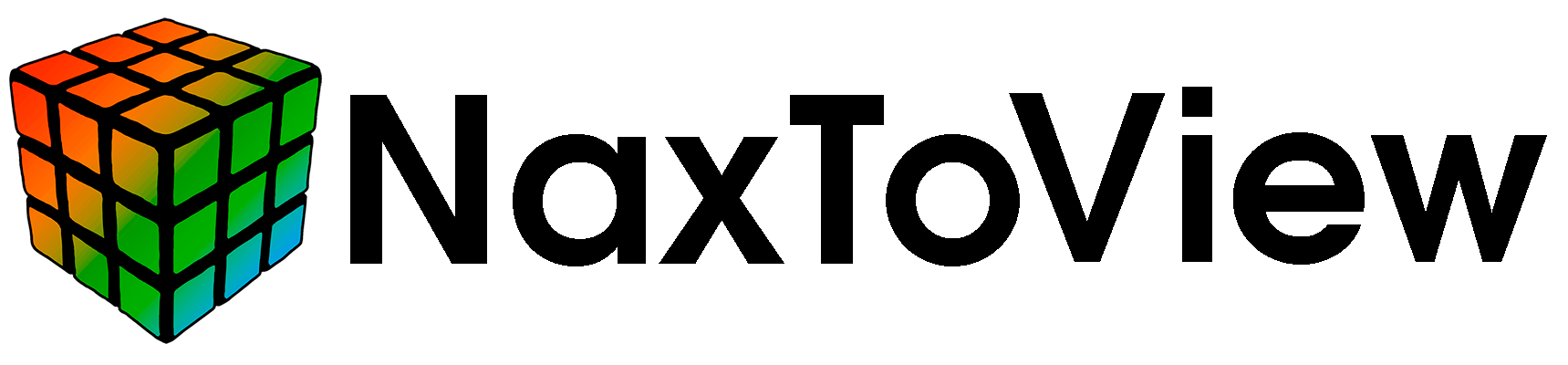API Reference#
This is the list of all commands available in the NaxToView Scripting package.
Attributes commands#
NaxToView functions to create, import, and plot attributes in the active view.
- n2vscripting.attributes.create_attribute(name: str, att_type: Literal['Node', 'Element', 'ElementNodal'], formula: str) None#
Create a new attribute in the active view as a combination of other attributes.
- Parameters:
name (str) – The name of the attribute to create.
att_type (str) – The type of item the attribute applies to. Default is ‘Node’, other options are ‘Element’ and ‘ElementNodal’.
formula (str) – The formula used to define the attribute.
Examples
>>> n2v.create_attribute('MyAttribute', 'Node', '<attribute1> + <attribute2>')
- n2vscripting.attributes.create_attribute_from_contour() None#
Create an attribute from the current contour plot in the active view.
- n2vscripting.attributes.import_attributes(file_path: str) None#
Import attributes from a .csv file into the active view.
- Parameters:
file_path (str) – Path to the input .csv file
Examples
>>> n2v.import_attributes("C:/path/to/attributes.csv")
- n2vscripting.attributes.plot_attribute(name: str) None#
Plot the specified attribute as a contour in the active view.
- Parameters:
name (str) – The name of the attribute to plot.
Examples
>>> n2v.plot_attribute('MyAttribute')
Camera commands#
NaxToView functions to control the camera in the active view.
- n2vscripting.camera.change_camera_distance(value: float) None#
Change distance parameter of the camera on the active view.
- Parameters:
value (float) – Distance parameter.
Examples
>>> n2v.change_camera_distance(10.0)
- n2vscripting.camera.change_clipping_range(lower: float, upper: float) None#
Change the clipping range of the camera on the active view.
- Parameters:
lower (float) – Lower limit of the clipping range.
upper (float) – Upper limit of the clipping range.
Examples
>>> n2v.change_clipping_range(0.1, 100.0)
- n2vscripting.camera.change_focal_point(x: float, y: float, z: float) None#
Change the focal point of the camera on the active view.
- Parameters:
x (float) – X coordinate of the focal point.
y (float) – Y coordinate of the focal point.
z (float) – Z coordinate of the focal point.
Examples
>>> n2v.change_focal_point(0.0, 0.0, 0.0)
- n2vscripting.camera.change_parallel_scale(value: float) None#
Change the parallel scale value of the camera on the active view.
- Parameters:
value (float) – Parallel scale value.
Examples
>>> n2v.change_parallel_scale(1.0)
- n2vscripting.camera.change_position(x: float, y: float, z: float) None#
Change the position of the camera on the active view.
- Parameters:
x (float) – X coordinate of the position.
y (float) – Y coordinate of the position.
z (float) – Z coordinate of the position.
Examples
>>> n2v.change_position(0.0, 0.0, 0.0)
- n2vscripting.camera.change_view_angle(value: float) None#
Change angle of the camera on the active view.
- Parameters:
value (float) – View angle
Examples
>>> n2v.change_view_angle(30.0)
- n2vscripting.camera.change_view_up(x: float, y: float, z: float) None#
Change the reference upwards direction of the camera on the active view.
- Parameters:
x (float) – X component of the direction vector.
y (float) – Y component of the direction vector.
z (float) – Z component of the direction vector.
Examples
>>> n2v.change_view_up(0.0, 1.0, 0.0)
- n2vscripting.camera.select_viewpoint(view: Literal[0, 1, 2, 3, 4, 5, 6]) None#
Select a view point from the 7 default views available.
- Parameters:
view (int) –
- id of the view. Available options are:
0 -> Isometric view
1 -> X-Y plane. X right, Y up.
2 -> X-Z plane. X left, Z up.
3 -> X-Y plane. X right, Y down.
4 -> Y-Z plane. Y left, Z up.
5 -> X-Z plane. X right, Z up.
6 -> Y-Z plane. Y right, Z up.
Examples
>>> # To change to isometric view >>> n2v.select_viewpoint(0)
>>> # To change to X-Y plane view, with X right and Y up >>> n2v.select_viewpoint(1)
Utility commands#
- n2vscripting.common.change_active_view(view: int) None#
Change the active view.
- Parameters:
view (int) – Index of the view to be activated. Must be between 0 and the number of views - 1.
Examples
>>> n2v.change_active_view(1)
- n2vscripting.common.create_view(name: str) None#
Create a new view in the active window.
- Parameters:
name (str) – Name of the new view. Must be unique.
Examples
>>> n2v.create_view('MyNewView')
- n2vscripting.common.get_active_scene()#
Get the scene from the active view.
- n2vscripting.common.get_lcs_list()#
Get the list of load cases in the active view.
- n2vscripting.common.hide_connectors() None#
Hide connectors in the active view.
- n2vscripting.common.import_results(results_files: list[str]) None#
Import results from a results file.
- Parameters:
results_files (list[str]) – A list of paths to results files.
Examples
>>> n2v.import_results(['C:/path/to/results1.op2', 'C:/path/to/results2.op2'])
- n2vscripting.common.load_model(file_path: str) None#
Load model from a file. If it is a results file, load results as well
- Parameters:
file_path (str) – Path to the model file.
Examples
>>> n2v.load_model('C:/path/to/model.op2') >>> n2v.load_model('C:/path/to/model.bdf')
- n2vscripting.common.take_screenshot(file_path: str, background: str = 'White', file_format: str = 'PNG') None#
Take a screenshot of the current view and save it to a file.
- Parameters:
file_path (str) – Save file path.
background (str, optional) – Background color of the screenshot. Options are: ‘White’, ‘Current’ and ‘Transparent’. Default is ‘White’.
file_format (str, optional) – Format of the save file. Options are ‘PNG’ and ‘JPG’. Default is ‘PNG’.
Examples
>>> n2v.take_screenshot('C:/path/to/screenshot.png') >>> n2v.take_screenshot('C:/path/to/screenshot.jpg', background='Transparent') >>> n2v.take_screenshot('C:/path/to/screenshot.jpg', background='Current', file_format='JPG')
Derived Results commands#
This module contains all functions related to derived load cases and results in NaxToView.
- n2vscripting.derived.create_derived_component(name: str, formula: str, result: str) None#
Create a new derived component in the active scene.
- Parameters:
name (str) – Name of the new derived component.
formula (str) – Formula of the derived component.
result (str) – Result from which the components in the formula are taken.
Examples
>>> # Create a new derived stresses component >>> n2v.create_derived_component('MyDerivedStress', '<CMPT_STRESSES:XX>+<CMPT_STRESSES:YY>', 'STRESSES')
- n2vscripting.derived.create_derived_lc(name: str, formula: str) None#
Create a new derived load case in the active scene.
- Parameters:
name (str) – Name of the new load case.
formula (str) – Formula of the derived load case. Must follow the syntax detailed in the user’s manual.
Examples
>>> n2v.create_derived_lc('MyDerivedLC', '<LC1:FR1>+<LC2:FR1>')
- n2vscripting.derived.create_envelope(name: str, list_lcs_incr: list[tuple[int, int]], criterion: str = 'Max', all_incr: bool = False) None#
Create an envelope load case in the current view.
- Parameters:
name (str) – Name of the created envelope load case.
list_lcs_incr (list[tuple(int, int)]) – A list of load case ids to include in the envelope.
criterion (str, optional) – Criterion to use for calculating the envelope. Options available are: ‘Max’, ‘Min’, ‘ExtremeMax’, ‘ExtremeMin’ and ‘Range’. Default is ‘Max’.
all_incr (bool, optional) – Include all increments from the selected load cases in the envelope. Default: False.
Examples
>>> # Create an envelope lc from load cases 1, 2 and 3 using the Max criterion >>> n2v.create_envelope('Envelope_max', [(1, 1), (2, 1), (3, 1)], 'Max')
Free Bodies commands#
NaxToView functions to create free body diagrams in the active view.
- n2vscripting.freebodies.adjust_free_bodies_format(fx_show: bool = True, fx_color: str = '#FFFF0000', fx_scale: float = 1.0, fx_show_lc_label: bool = False, fx_show_value_label: bool = True, fy_show: bool = True, fy_color: str = '#FF00FF00', fy_scale: float = 1.0, fy_show_lc_label: bool = False, fy_show_value_label: bool = True, fz_show: bool = True, fz_color: str = '#FF0000FF', fz_scale: float = 1.0, fz_show_lc_label: bool = False, fz_show_value_label: bool = True, mx_show: bool = False, mx_color: str = '#FF00FFFF', mx_scale: float = 1.0, mx_show_lc_label: bool = False, mx_show_value_label: bool = True, my_show: bool = False, my_color: str = '#FFFF00FF', my_scale: float = 1.0, my_show_lc_label: bool = False, my_show_value_label: bool = True, mz_show: bool = False, mz_color: str = '#FFFFFF00', mz_scale: float = 1.0, mz_show_lc_label: bool = False, mz_show_value_label: bool = True, ftotal_show: bool = False, ftotal_color: str = '#FFFFFFFF', ftotal_scale: float = 1.0, ftotal_show_lc_label: bool = False, ftotal_show_value_label: bool = True, mtotal_show: bool = False, mtotal_color: str = '#FF000000', mtotal_scale: float = 1.0, mtotal_show_lc_label: bool = False, mtotal_show_value_label: bool = True, uniform_size: bool = False, global_scale: float = 0.3, labels_color: str = '#FFFFFF00') None#
Set visualization options for free body diagrams.
Calling this function sets all parameters that are not specified by the user to their default values.
- Parameters:
fx_show (bool, optional) – Show X component of the free body forces. Default: True.
fx_color (str, optional) – Hex color code for the X component of the free body forces. Default: #FFFD0505 (Red)
fx_scale (float, optional) – Scale of the X component of the free body forces. Default: 1.0
fx_show_lc_label (bool, optional) – Show LC label on the X component of the free body forces. Default: False
fx_show_value_label (bool, optional) – Show value label on the X component of the free body forces. Default: True
fy_show (bool, optional) – Show Y component of the free body forces. Default: True.
fy_color (str, optional) – Hex color code for the Y component of the free body forces. Default: #FF00FF00 (Lime)
fy_scale (float, optional) – Scale of the Y component of the free body forces. Default: 1.0
fy_show_lc_label (bool, optional) – Show LC label on the Y component of the free body forces. Default: False
fy_show_value_label (bool, optional) – Show value label on the Y component of the free body forces. Default: True
fz_show (bool, optional) – Show Z component of the free body forces. Default: True.
fz_color (str, optional) – Hex color code for the Z component of the free body forces. Default: #FF0000FF (Blue)
fz_scale (float, optional) – Scale of the Z component of the free body forces. Default: 1.0
fz_show_lc_label (bool, optional) – Show LC label on the Z component of the free body forces. Default: False
fz_show_value_label (bool, optional) – Show value label on the Z component of the free body forces. Default: True
mx_show (bool, optional) – Show X component of the free body moments. Default: True.
mx_color (str, optional) – Hex color code for the X component of the free body moments. Default: #FF00FFFF (Aqua)
mx_scale (float, optional) – Scale of the X component of the free body moments. Default: 1.0
mx_show_lc_label (bool, optional) – Show LC label on the X component of the free body moments. Default: False
mx_show_value_label (bool, optional) – Show value label on the X component of the free body moments. Default: True
my_show (bool, optional) – Show Y component of the free body moments. Default: True.
my_color (str, optional) – Hex color code for the Y component of the free body moments. Default: #FFFF00FF (Fuchsia)
my_scale (float, optional) – Scale of the Y component of the free body moments. Default: 1.0
my_show_lc_label (bool, optional) – Show LC label on the Y component of the free body moments. Default: False
my_show_value_label (bool, optional) – Show value label on the Y component of the free body moments. Default: True
mz_show (bool, optional) – Show Z component of the free body moments. Default: True.
mz_color (str, optional) – Hex color code for the Z component of the free body moments. Default: #FFFFFF00 (Yellow)
mz_scale (float, optional) – Scale of the Z component of the free body moments. Default: 1.0
mz_show_lc_label (bool, optional) – Show LC label on the Z component of the free body moments. Default: False
mz_show_value_label (bool, optional) – Show value label on the Z component of the free body moments. Default: True
ftotal_show (bool, optional) – Show total free body force. Default: True.
ftotal_color (str, optional) – Hex color code for the total free body forces. Default: #FFFFFFFF (White)
ftotal_scale (float, optional) – Scale of the total free body forces. Default: 1.0
ftotal_show_lc_label (bool, optional) – Show LC label on the total free body forces. Default: False
ftotal_show_value_label (bool, optional) – Show value label on the total free body forces. Default: True
mtotal_show (bool, optional) – Show total free body moment. Default: True.
mtotal_color (str, optional) – Hex color code for the total free body moments. Default: #FF000000 (Black)
mtotal_scale (float, optional) – Scale of the total free body moments. Default: 1.0
mtotal_show_lc_label (bool, optional) – Show LC label on the total free body moments. Default: False
mtotal_show_value_label (bool, optional) – Show value label on the total free body moments. Default: True
uniform_size (bool, optional) – Set an uniform size for all plotted forces and moments. Default: False
global_scale (float, optional) – Scale factor applied if uniform_size is True. Default: 0.3
labels_color (str, optional) – Hex color code for value and lc labels. Default: #FFFFFF00 (Yellow)
- n2vscripting.freebodies.calculate_free_bodies(section_names: List[str], lcs_incr: List[Tuple[int, int]]) None#
Run free body calculations for selected sections and load cases.
- Parameters:
section_names (List[str]) – A list with the names of the selected sections.
lcs_incr (List[Tuple[int, int]]) – A list of tuples with the selected load case-increment pairs.
Examples
>>> n2v.calculate_free_bodies(['section1'], [(1, 0), (2, 0)])
>>> n2v.calculate_free_bodies(['section1', 'section2'], [(1, 0), (2, 0)])
- n2vscripting.freebodies.create_new_section(section_name: str, nodes: list[int], elements: list[int], system: int = None, point: str = None) None#
Create a new free bodies section.
- Parameters:
section_name (str) – Name of the new section.
nodes (list[int]) – List of node ids to include in the section.
elements (list[int]) – List of element ids to include in the section.
system (int, optional) – Id of the coordinate system to use. Default is 0 (global system).
point (str, optional) – A tuple with the x,y,z coordinates of the point at which to calculate the free bodies. If not provided, the centroid of the section is used.
Examples
>>> # Create a new section with some nodes and elements, using the global coordinate system and the centroid as calculation point >>> n2v.create_new_section('Section1', [10000000, 10000001, 10000002], [20000000, 20000001, 20000002])
- n2vscripting.freebodies.delete_section(section_name: str) None#
Delete a free body section.
- Parameters:
section_name (str) – Name of the section to delete.
Examples
>>> n2v.delete_section('Section1')
- n2vscripting.freebodies.export_free_bodies_to_excel(file_name: str, show_forces: bool = True, show_moments: bool = True, show_node_coords: bool = True, show_sys_coords: bool = True) None#
Export free body calculations to an Excel file.
- Parameters:
file_name (str) – Path to the file in which to save the free body calculations.
show_forces (bool, optional) – Whether to show forces in the free body diagram.
show_moments (bool, optional) – Whether to show moments in the free body diagram. Default is True.
show_node_coords (bool, optional) – Whether to show node coordinates in the free body diagram. Default is True.
show_sys_coords (bool, optional) – Whether to show system coordinates in the free body diagram. Default is True.
Examples
>>> n2v.export_free_bodies_to_excel('C:/Path/To/FreeBodies.xlsx', True, True, True, True)
- n2vscripting.freebodies.hide_free_body(section_name: str, lc: int, incr: int) None#
Hide free body diagram of a section, load case and increment.
- Parameters:
section_name (str) – Name of the section.
lc (int) – Id of the load case.
incr (int) – Id of the increment.
Examples
>>> n2v.hide_free_body('Section1', 1, 0)
- n2vscripting.freebodies.hide_section(section_name: str) None#
Hide section on the current view.
- Parameters:
section_name (str) – Name of the section.
Examples
>>> n2v.hide_section('Section1')
- n2vscripting.freebodies.show_free_body(section_name: str, lc: int, incr: int) None#
Show free body diagram of a section, load case and increment.
- Parameters:
section_name (str) – Name of the section.
lc (int) – Id of the load case.
incr (int) – Id of the increment.
Examples
>>> n2v.show_free_body('Section1', 1, 0)
- n2vscripting.freebodies.show_section(section_name: str) None#
Show section on the current view.
- Parameters:
section_name (str) – Name of the section.
Examples
>>> n2v.show_section('Section1')
Plotting commands#
NaxToView functions to plot results in the active view.
- n2vscripting.plot.clear_plot()#
Clear the plot in the currently active view.
- n2vscripting.plot.plot_contour(lc: int, incr: int, result: str, component: str, sections: str, domain: Literal['Displayed', 'Selected', 'All'] = 'Displayed', avg_sec: Literal['Maximum', 'Minimum', 'Difference', 'Average', 'Extreme'] = 'Maximum', avg_pos: Literal['None', 'Maximum', 'Minimum', 'Difference', 'Average', 'Extreme'] = 'Maximum', corner_data: bool = False, cmplx_format: Literal['Real', 'Cartesian', 'Polar'] = 'Real', variation: int = 100) None#
Plot contour in the currently active view.
- Parameters:
lc (int) – Id of the desired load case.
incr (int) – Number of the requested increment.
result (str) – Name of the requested result.
component (str) – Name of the requested component.
sections (str) – A string specifying the requested sections.
domain (str, optional) – Element/node domain which results are to be plotted on. Default is ‘Displayed’. Other options are ‘Selected’ and ‘All’.
avg_sec (str, optional) – Averaging criterion for sections. Default is ‘Maximum’. Other options are ‘Minimum’, ‘Difference’, ‘Average’ and ‘Extreme’.
avg_pos (str, optional) – Averaging criterion for positions. Default is ‘Maximum’. Other options are ‘Minimum’, ‘Difference’, ‘Average’ and ‘Extreme’.
corner_data (bool, optional) – Whether to express the results at nodal positions. Default is False.
cmplx_format (str, optional) – Format for complex results. Options are: ‘Real’, ‘Cartesian’ and ‘Polar’. Default is ‘Real’.
variation (int, optional) – % variation for nodal results averaging. Default is 100.
Examples
>>> # Plot the Von Mises stress in the first load case and increment, for Z1 and Z2 sections >>> n2v.plot_contour(1, 1, 'STRESSES', 'VON_MISES', 'Z1#Z2#')
>>> # Plot X component of displacements in the first load case and increment, only in selected nodes >>> n2v.plot_contour(1, 1, 'DISPLACEMENTS', 'X', 'NONE#', domain='Selected')
- n2vscripting.plot.plot_tensors(lc: int, incr: int, result: str, sections: str, domain: Literal['Displayed', 'Selected', 'All'] = 'Displayed', coord_sys_id: int = 0, cmp_xx_displayed: bool = True, cmp_yy_displayed: bool = True, cmp_zz_displayed: bool = True, cmp_xy_displayed: bool = True, cmp_yz_displayed: bool = True, cmp_zx_displayed: bool = True, set_min_value: bool = False, min_value: float = 0.0, set_max_value: bool = False, max_value: float = 0.0, arrow_resolution: int = 2, scaling_used: Literal['Auto', 'ByValue', 'Uniform'] = 'Auto', scale_factor: float = 1.0, color_by_val: bool = True, xx_color_hex: str = '#FFFF0000', yy_color_hex: str = '#FF00FF00', zz_color_hex: str = '#FF0000FF', xy_color_hex: str = '#FFFFFF00', yz_color_hex: str = '#FF00B0F0', zx_color_hex: str = '#FFF324D9', show_labels_normals: bool = False, show_labels_shears: bool = False) None#
Plot tensors on the currently active view.
- Parameters:
lc (int, optional) – Id of the requested load case.
incr (int, optional) – Id of the requested increment.
result (str, optional) – Name of the requested result.
sections (str, optional) – A string specifying the requested sections.
domain (str, optional) – A string specifying the domain in which to plot the vectors. Default is “Displayed”. Other options are: “Selected” and “All”.
coord_sys_id (int, optional) – Id of the coordinate system in which to express results.
cmp_xx_displayed (bool, optional) – Whether to show XX component of the requested result. Default is True.
cmp_yy_displayed (bool, optional) – Whether to show YY component of the requested result. Default is True.
cmp_zz_displayed (bool, optional) – Whether to show ZZ component of the requested result. Default is True.
cmp_xy_displayed (bool, optional) – Whether to show XY component of the requested result. Default is True.
cmp_yz_displayed (bool, optional) – Whether to show YZ component of the requested result. Default is True.
cmp_zx_displayed (bool, optional) – Whether to show ZX component of the requested result. Default is True.
set_min_value (bool, optional) – Whether to set a minimum threshold for plotted results. Default is False.
min_value (float, optional) – Minimum threshold for plotted results. Default is 0.
set_max_value (bool, optional) – Whether to set a maximum threshold for plotted results. Default is False.
max_value (float, optional) – Maximum threshold for plotted results. Default is 0.
arrow_resolution (int, optional) – Number of polygons used to draw the arrow tip. Default: 2.
scaling_used (bool, optional) – Whether to scale results by a factor. Default is False.
scale_factor (float, optional) – Scale factor for results. Default is 1.0.
color_by_val (bool, optional) – Whether to color tensor arrows by value. Default is True.
xx_color_hex (str, optional) – Hex color code for XX component of tensor if not colored by value. Default is “#FFFF0000”.
yy_color_hex (str, optional) – Hex color code for YY component of tensor if not colored by value. Default is “#FF00FF00”.
zz_color_hex (str, optional) – Hex color code for ZZ component of tensor if not colored by value. Default is “#FF0000FF”.
xy_color_hex (str, optional) – Hex color code for XY component of tensor if not colored by value. Default is “#FFFFFF00”.
yz_color_hex (str, optional) – Hex color code for YZ component of tensor if not colored by value. Default is “#FF00B0F0”.
zx_color_hex (str, optional) – Hex color code for ZX component of tensor if not colored by value. Default is “#FFF324D9”.
show_labels_normals (bool, optional) – Whether to show labels for normal components. Default is False.
show_labels_shears (bool, optional) – Whether to show labels for shear components. Default is False.
Examples
>>> # Plot stress tensor results >>> n2v.plot_tensors(1, 1, 'STRESSES', 'Z1#Z2#')
>>> # Plot stress tensor results, showing XX and YY components only and only for selected elements >>> n2v.plot_tensors(1, 1, 'STRESSES', 'Z1#Z2#', domain='Selected', cmp_zz_displayed=False, cmp_yz_displayed=False, cmp_zx_displayed=False)
- n2vscripting.plot.plot_vectors(lc: int, incr: int, result: str, sections: str, domain: Literal['Displayed', 'Selected', 'All'] = 'Displayed', coord_sys_id: int = 0, is_rotation: bool = False, cmp_x_displayed: bool = True, cmp_y_displayed: bool = True, cmp_z_displayed: bool = True, resultant_displayed: bool = True, resultant_use_cmpx: bool = True, resultant_use_cmpy: bool = True, resultant_use_cmpz: bool = True, set_min_value: bool = False, min_value: float = 0, set_max_value: bool = False, max_value: float = 0, arrow_resolution: int = 2, scaling_used: Literal['Auto', 'ByValue', 'Uniform'] = 'Auto', scale_factor: float = 1, arrow_origin: Literal['Tail', 'Center', 'Tip'] = 'Tail', arrow_tip: Literal['Arrow', 'None'] = 'Arrow', color_by_val: bool = True, x_color_hex: str = '#FFFF0000', y_color_hex: str = '#FF00FF00', z_color_hex: str = '#FF0000FF', r_color_hex: str = '#FFE1E1E1', show_label_text: bool = False) None#
Plot vectors on the currently active view.
- Parameters:
lc (int) – Id of the requested load case.
incr (int) – Id of the requested increment.
result (str) – Name of the requested result.
sections (str) – A string specifying the requested sections.
domain (str, optional) – A string specifying the domain in which to plot the vectors. Default is “Displayed”. Other options are: “Selected” and “All”.
coord_sys_id (int, optional) – Id of the coordinate system in which to express results
is_rotation (bool, optional) – If true, the vector is to be rotated. Default: False
cmp_x_displayed (bool, optional) – Whether to show X component of the requested result. Default: True
cmp_y_displayed (bool, optional) – Whether to show Y component of the requested result. Default: True
cmp_z_displayed (bool, optional) – Whether to show Z component of the requested result. Default: True
resultant_displayed (bool, optional) – Whether to show resultant of the requested result. Default: True
resultant_use_cmpx (bool, optional) – Whether to use X component of the requested result for the resultant. Default: True
resultant_use_cmpy (bool, optional) – Whether to use Y component of the requested result for the resultant. Default: True
resultant_use_cmpz (bool, optional) – Whether to use Z component of the requested result for the resultant. Default: True
set_min_value (bool, optional) – Whether to set a minimum threshold for plotted results. Default: False
min_value (float, optional) – Minimum threshold for plotted results. Default: 0
set_max_value (bool, optional) – Whether to set a maximum threshold for plotted results. Default: False
max_value (float, optional) – Maximum threshold for plotted results. Default: 0
arrow_resolution (int, optional) – Number of polygons used to draw the arrow tip. Default: 2.
scaling_used (bool, optional) – Whether to scale results by a factor. Default: False
scale_factor (float, optional) – Scale factor for results. Default: 1.0
arrow_origin (str, optional) – Origin of the arrow. Default: “Tail”
arrow_tip (str, optional) – Type of arrow tip. Default: “Arrow”
color_by_val (bool, optional) – Whether to color vector arrows by value. Default: True
x_color_hex (str, optional) – Hex color code for X component of vector if not colored by value. Default: “#FFFF0000”
y_color_hex (str, optional) – Hex color code for Y component of vector if not colored by value. Default: “#FF00FF00”
z_color_hex (str, optional) – Hex color code for Z component of vector if not colored by value. Default: “#FF0000FF”
r_color_hex (str, optional) – Hex color code for resultant of vector if not colored by value. Default: “#FFE1E1E1”
show_label_text (bool, optional) – Whether to show label text. Default: False
Examples
>>> # Plot displacement vectors >>> n2v.plot_vectors(1, 1, 'DISPLACEMENTS', 'NONE#')
>>> # Plot forces vectors, showing X and Y components only and only for selected elements >>> n2v.plot_vectors(1, 1, 'FORCES', 'NONE#', domain='Selected', cmp_z_displayed=False, resultant_use_cmpz=False)
- n2vscripting.plot.set_deformed_scale(value: float = 1.0) None#
Set the scale of the deformed shape on the active view.
- Parameters:
value (float, optional) – Scale multiplier. Default is 1.0.
Examples
>>> n2v.set_deformed_scale(2.0)
- n2vscripting.plot.set_deformed_style(repr_type: Literal[0, 1, 2, 3, 4] = 0, color: str = '#FFFDFDFD') None#
Set the style of the deformed shape on the active view.
- Parameters:
repr_type (int, optional) – Mesh representation type. Default is 0.
color (str, optional) – Hex color code for the mesh representation. Default: #FFFDFDFD.
Examples
>>> # Set deformed style to opaque wireframe, with color set to a dim gray (#FF6B6B7C) >>> n2v.set_deformed_style(1, '#FF6B6B7C')
- n2vscripting.plot.toggle_deformed() None#
Activate/deactivate deformed view.
- n2vscripting.plot.toggle_undeformed() None#
Activate/deactivate the undeformed shaped view on the active view.
Report commands#
NaxToView functions to create reports from the active view.
- n2vscripting.report.create_report(path: str, items: list[int], item_type: str, lcs_incr: list[tuple[int, int]], result: str, components: list[str], sections: str, all_incr: bool = False, sort_by: str = 'LC', avg_sec: str = 'Maximum', avg_pos: str = 'Maximum', variation: int = 100, coord_sys_id: int = -1, complex_format: str = 'Real', corner_data: bool = False, env_only: bool = False)#
Create a Report on the active view and save it to a file.
More detailed description of the function and how to use it and bla bla bla.
- Parameters:
path (str) – Path of the file the report is to be saved to.
items (list[int]) – List of element or node ids.
item_type (str) – ‘Elements’ or ‘Nodes’
lcs_incr (list[tuple[int, int]]) – list of tuples of load case ids and increments to include in the report.
result (str) – name of the result
components (list[str]) – list of names of components to include in the report.
all_incr (bool, optional) – Whether to include all increments or just the ones specified in lcs_incr. Default is False.
sections (str) – A string with the sections to include in the report. The sections are separated by #. Whether to include all increments or just the ones specified in lcs_incr.
sort_by (str, optional) – ‘LC’ or ‘Item’. If ‘LC’, the report will be sorted by load case. If ‘Item’, the report will be sorted by item.
avg_sec (str, optional) – A string that specifies the criterion to be used for section averaging.
avg_pos (str, optional) – A string that specifies the criterion to be used for position averaging.
variation (int, optional) – An integer that specifies the variation to be used for the report. Default is 100.
coord_sys_id (int, optional) – An integer that specifies the coordinate system to be used for the report. Default is -1.
complex_format (str, optional) – A string that specifies the complex format to be used for the report. Options are: ‘Real’, ‘Cartesian’ and ‘Polar’. Default is ‘Real’.
corner_data (bool, optional) – A boolean that specifies whether to express the results at nodal positions. Default is False.
env_only (bool, optional) – A boolean that specifies whether to include only the envelope results. Default is False.
Examples
>>> n2v.create_report("C:/Path/To/Report.csv", [100000, 100001, 100002], "Elements", [(1, 0), (2, 0)], "STRESSES", ["XX", "YY", "ZZ"], "Z1#Z2#")
Scalarbar commands#
NaxToView functions to set the legend parameters for a visualization scene.
- n2vscripting.scalarbar.set_legend(legend_type: str, position: Literal['Right', 'Left', 'Middle'] = 'Right', num_colors: int = 12, labels_color: str = '#FF0A0707', background_border: bool = False, legend_colors: tuple[str] = ('#FF0000FF', '#FF0049FF', '#FF00D2FF', '#FF00FFF9', '#FF00FF92', '#FF00FF14', '#FF14FF00', '#FF91FF00', '#FFF9FF00', '#FFFFD300', '#FFFF4A00', '#FFFF0000'), labels_font: Literal['Arial', 'Courier', 'Times'] = 'Arial', labels_bold: bool = False, labels_size: int = 12, labels_num_digits: int = 4, labels_num_format: Literal['Scientific', 'Fixed'] = 'Fixed', set_min_range: bool = False, min_range_value: float = 0.0, set_max_range: bool = False, max_range_value: float = 0.0, reverse_legend: bool = False, upper_text_font: Literal['Arial', 'Courier', 'Times'] = 'Arial', upper_text_size: int = 12, upper_text_bold: bool = False, lower_text_font: Literal['Arial', 'Courier', 'Times'] = 'Arial', lower_text_size: int = 12, lower_text_bold: bool = False)#
Configure and set the legend parameters for a visualization scene.
- Parameters:
legend_type (str) – The type of legend to set. Options are ‘Scalar’, ‘Vector’, or ‘Tensor’.
position (str, optional) – The position of the legend in the scene. Default is ‘Right’. Other options are ‘Left’ and ‘Middle’.
num_colors (int, optional) – The number of colors to display in the legend. Default is 12.
labels_color (str, optional) – The color of the labels in hexadecimal format. Default is “#FF0A0707”.
background_border (bool, optional) – Whether to display a border around the legend background. Default is False.
legend_colors (tuple[str], optional) – A tuple of hexadecimal color codes for the legend.
labels_font (str, optional) – The font used for the legend labels. Default is ‘Arial’.
labels_bold (bool, optional) – Whether the legend labels should be bold. Default is False.
labels_size (int, optional) – The font size of the legend labels. Default is 12.
labels_num_digits (int, optional) – The number of digits to display for numeric labels. Default is 4.
labels_num_format (str, optional) – The numeric format for labels (‘Fixed’ or ‘Scientific’). Default is ‘Fixed’.
set_min_range (bool, optional) – Whether to set a minimum range for the legend. Default is False.
min_range_value (float, optional) – The minimum range value for the legend. Default is 0.0.
set_max_range (bool, optional) – Whether to set a maximum range for the legend. Default is False.
max_range_value (float, optional) – The maximum range value for the legend. Default is 0.0.
reverse_legend (bool, optional) – Whether to reverse the order of the legend colors. Default is False.
upper_text_font (str, optional) – The font used for the upper text in the legend. Default is ‘Arial’.
upper_text_size (int, optional) – The font size of the upper text in the legend. Default is 12.
upper_text_bold (bool, optional) – Whether the upper text in the legend should be bold. Default is False.
lower_text_font (str, optional) – The font used for the lower text in the legend. Default is ‘Arial’.
lower_text_size (int, optional) – The font size of the lower text in the legend. Default is 12.
lower_text_bold (bool, optional) – Whether the lower text in the legend should be bold. Default is False.
Selection commands#
NaxToView functions to control the selection in the active view.
- n2vscripting.selection.clear_selection() None#
Clear current selection.
- n2vscripting.selection.create_group(group_name: str) None#
Create a group with the currently selected elements.
- n2vscripting.selection.get_all_elements_list()#
Get a list of all elements in the model.
- n2vscripting.selection.get_list_selected_items() list[int]#
Get a list with the ids of the current selection.
- Return type:
A list of ints with the ids of the currently selected items.
Examples
>>> selected_items = n2v.get_list_selected_items()
- n2vscripting.selection.get_visible_elements_list()#
Get a list with the ids of all visible elements.
- n2vscripting.selection.hide_free_edges() None#
Hide free edges in the model.
- n2vscripting.selection.hide_selected() None#
Hide current selection. Only valid for element selection.
- n2vscripting.selection.isolate_group(group_name: str) None#
Isolate elements from a group.
- Parameters:
group_name (str) – Name of the desired group.
Examples
>>> n2v.isolate_group('MyGroup')
- n2vscripting.selection.isolate_selected() None#
Isolate current selection. Only valid for element selection.
- n2vscripting.selection.reverse_selection() None#
Reverse current selection.
- n2vscripting.selection.reverse_visible() None#
Reverse visibility of the whole model.
- n2vscripting.selection.select_adjacent() None#
Add adjacent elements to current selection. Only valid for element selection.
- n2vscripting.selection.select_all_elements()#
Select all elements in the active view.
- n2vscripting.selection.select_attached() None#
Add attached elements to current selection. Only valid for element selection.
- n2vscripting.selection.select_by_face() None#
Add all elements in the same face(s) as current selection to it. Only valid for element selection.
- n2vscripting.selection.select_elements(elements_list: list[int], part_id: int = 0) None#
Select elements from the current view given a list of ids.
- Parameters:
elements_list (list[int]) – The list of elements to be selected.
part_id (int, optional) – ID of the part. Default is 0.
Examples
>>> n2v.select_elements([10000000, 10000001, 10000002]) >>> n2v.select_elements([10000000])
- n2vscripting.selection.select_group_elements(group_name: str) None#
Add elements from a group to current selection.
- Parameters:
group_name (str) – Name of the desired group.
Examples
>>> n2v.select_group_elements('MyGroup')
- n2vscripting.selection.select_nodes(nodes_list: list[int]) None#
Select nodes from the current view given a list of ids.
- Parameters:
nodes_list (list[int]) – The list of nodes to be selected.
Examples
>>> n2v.select_nodes([10000000, 10000001, 10000002]) >>> n2v.select_nodes([10000000])
- n2vscripting.selection.select_visible_elements()#
Select all currently visible elements.
- n2vscripting.selection.show_all() None#
Show the whole model.
- n2vscripting.selection.show_free_edges() None#
Show free edges in the model.
- n2vscripting.selection.show_selected() None#
Show current selection. Only valid for element selection.
- n2vscripting.selection.toggle_item_labels() None#
Toggle id labels on the current selection.
- n2vscripting.selection.unhide_adjacent() None#
Show elements adjacent to current selection. Only valid for element selection.
View commands#
NaxToView functions to control the view in the active scene.
- n2vscripting.view.autofit()#
Center scene in current view.
- n2vscripting.view.set_mesh_view_mode(mode: Literal[0, 1, 2, 3, 4])#
Set the mesh representation type.
- Parameters:
mode (int) –
- Id of the visualization mode. Available options are:
0: Opaque
1: Opaque Wireframe
2: Transparent
3: Transparent Wireframe
4: Opaque Feature Edges
Examples
>>> set_mesh_view_mode(0) # Opaque >>> set_mesh_view_mode(1) # Opaque Wireframe >>> set_mesh_view_mode(2) # Transparent
- n2vscripting.view.toggle_axes()#
Switch axes visibility from true to false or vice versa.